You will need to download CF-Root-SGS3-v6.4.zip and ODIN v1.85 then you are ready to begin the rooting process below.
1 - Run the ODIN application. Make sure you run it as “Administrator.”
2 - Turn your phone off. Press and hold HOME + VOLUME DOWN buttons together and press POWER button until you see the Android robot and a triangle. You need to press POWER button once more to confirm you want to boot into Download Mode.
3 - Connect your phone to your computer using the original USB data cable. If the connection is good, one of the ID:COM boxes on ODIN interface will turn yellow and displays COM port number.
4 - Now, click on the PDA button found on ODIN’s interface and browse through the directory where you extracted the contents of CF-Root-SGS3-v6.4.zip and look for CF-Root-SGS3-v6.4.tar and select it.
5 - check the options Auto Reboot and F. Reset Time are enabled and click on the Start button to begin. Wait until your phone is rebooted and fully active before you unplug it from your computer.
Your Galaxy S3 should now be rooted and you can download Root Checker from the Play Store to confirm that it was successful.
Disclaimer: Root your phone at your own risk. All mods, firmware, updates and tools in this tutorial belong to their respective developers.
How To Check And Reply To Email With Siri
Step 1: The first thing you need to do is activate Siri and ask if you have any new email. Next, Siri will display any new messages on the screen in an inbox-style list.
Step 2: If you’d like to reply to the most recent email, tap the microphone button and say, “reply.”
Step 3: Siri will now ask what you’d like the email to say. Continue the process by dictating your message. When you’re finished speaking the reply, press the microphone button again or stop talking and wait for Siri’s standard double beep.
Step 4: The message you’ve dictated will be displayed on the screen and Siri will ask if you’d like to send the email. Next, respond with “yes” to send your reply, or “cancel” to scrap it and start over.
How To Jailbreak iOS 6.0.1 On iPhone & iPod Touch
Please note this is a tethered jailbreak and only the following devices are supported:
iPod Touch 4G
iPhone 3GS
iPhone4 (GSM)
iPhone4 (CDMA)
Before starting be sure to download Redsn0w from HERE and iOS 6.0 IPSW for your specific device from HERE
Step 1: Connect your device to your computer and place it into DFU mode.
How to enter iPhone DFU mode
Connect the iPhone to your computer and launch iTunes
Turn the iPhone off (hold down the power button at the top of the iPhone)
Hold down the sleep/power button and home button together for exactly 10 seconds, then release the power buttonContinue to hold down the Home button until a message appears in iTunes telling you an iPhone in recover mode has been detected
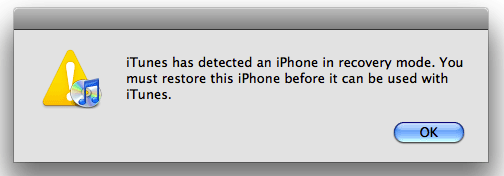
Step 2: Open RedSn0w, and ensure it detects your device.
Step 3: Click Extras > Select IPSW, and select the iOS 6.0 firmware for your device. It should successfully identify the build.
Step 4: Go back to the main RedSn0w page and click Jailbreak. RedSn0w will process, and then allow you to install Cydia, which should be already checked on the next screen. Click Next, and the jailbreak will finish processing and begin on your device. Keep RedSn0w open.
Step 6: Once the jailbreak is complete and you are back on your device’s Lock screen, place your device back into DFU mode.
Step 7: On the main page of RedSn0w click Extras > Just boot. This will perform a tethered boot. Your device should reboot with a pineapple logo.
Step 8: Once the device reboots, you should see Cydia on your home screen.
That’s it enjoy your jailbroken device.
How to install Android apps .apk files on your Android phone.
Here is how to install Android applications on your Android phone through the Android Market:
1. Copy the .apk file into memory card of your Android phone.
2. Go to Android Market and search for SlideMe application installer application and install it.
3. After installing the application, launch the SlideMe application installer. It will show all .apk files present in root directory of your memory card.
4. Select the application you want to install by simply clicking on it.
This is the another method for installing .apk files to your android phone.
1. Download the Android SDK.
2. Download USB drivers for Android.
3. Install the Android SDK on your computer and Android USB drivers.
If you want to install the applications from other sources, goto settings> Application settings> Enable unknown sources. Also goto settings> SD card and phone storage> Disable use for USB storage.You can also enable it later.
4. Now, open the command prompt and type: adb install path/file.apk
where "path" is the full path to APK file and "file" is the name of the apk application.
5. Open the application on your phone and enjoy.